How to DeGoogle Your Life: Step-by-Step Privacy Guide
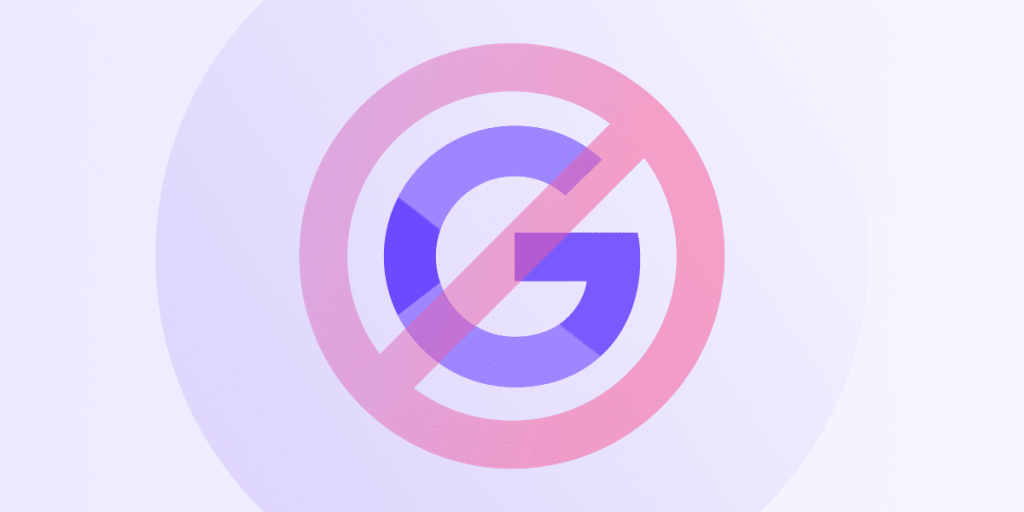
In today’s digital world, learning how to deGoogle your life is more than a privacy buzzword — it’s a growing movement. With Big Tech collecting vast amounts of personal data through “free” services like Gmail, Google Drive, and Chrome, users are waking up to the real cost of convenience. If you’re ready to take back control of your digital footprint, this step-by-step guide will help you swap Google out for privacy-friendly alternatives, one service at a time.
Why DeGoogle Your Life?
Google products dominate nearly every aspect of our online lives: search, email, navigation, file storage, calendars, and even mobile operating systems. But what’s the cost? Invasive tracking, data monetization, targeted ads, and lock-ins that make it hard to switch.
Google’s services aren’t truly “free” — you’re paying with your data and attention.
By deGoogling, you’ll:
- Improve your digital privacy
- Eliminate unnecessary subscriptions
- Learn valuable tech skills like self-hosting
- Reduce digital distraction
Step 1: Ditch Google Search for a Privacy-First Engine
Switching from Google Search is the easiest first step. Google logs every query, building detailed profiles on you. Instead, try:
- DuckDuckGo: Doesn’t track you or store personal info.
- Startpage: Offers Google results with privacy protection.
Just go to your browser settings and make one of these your default search engine.
Step 2: Swap Chrome for a Secure Browser
Google Chrome is fast, but it’s a data-collection machine. You’re better off with:
- Firefox: Open-source and highly customizable for privacy.
- Brave: Blocks ads, trackers, and even offers crypto rewards.
Pro tip: Lock down Firefox with extensions like uBlock Origin, HTTPS Everywhere, and Privacy Badger for added security.
Step 3: Replace Gmail and Google Calendar
Gmail might be the most invasive Google service. It once scanned emails for ad targeting — and even now, it collects metadata. Replace it with:
- ProtonMail: End-to-end encrypted and based in privacy-friendly Switzerland.
- Tutanota: Another solid, open-source email provider.
For calendar and contacts, self-hosting Nextcloud is an all-in-one solution with mobile apps and syncing.
Step 4: DeGoogle Your Phone with GrapheneOS
Your phone may be your biggest data leak. GrapheneOS is a privacy-hardened Android OS that runs on Pixel phones. It features:
- App sandboxing for tighter control
- “Storage scopes” so apps only access what you allow
- The ability to fully restrict internet access per app
Best of all, it’s trusted by privacy experts like Edward Snowden.
Step 5: Say Goodbye to Google Drive and Docs
Cloud storage is convenient — until it becomes a subscription trap. Google charges $20/year for 100GB, but you can self-host your files with:
- FileBrowser: Simple file access from any device
- Nextcloud Docs: Create and collaborate on documents in your private cloud
With self-hosting, you choose what gets backed up, when, and at what speed — no more surprise data syncing that hogs your bandwidth.
Step 6: Use a Self-Hosted Password Manager
Subscription password managers charge up to $70/year to store a few kilobytes of encrypted data. Why not host your own?
- Vaultwarden is a lightweight, self-hosted version of Bitwarden.
- Run it on a Raspberry Pi, Steam Deck, or any spare Linux device.
You’ll get all the features without giving up control of your sensitive login info.
Step 7: Host Your Own AI and Notes App
AI services can be data-hungry, and note apps like Google Keep sync everything to the cloud. Consider:
- Mixtral or LM Studio: Run large language models locally — ask anything without cloud exposure.
- Joplin: A powerful open-source note-taking app with mobile and desktop sync.
Want to run Joplin on your Steam Deck or Raspberry Pi? Use Docker and save yourself the setup headache.
Step 8: Secure Your Network with TailScale
When you self-host, you need to think about network security. Use:
- Tailscale: Secure VPN mesh to access devices remotely
- Fail2Ban: Protects against brute-force login attempts
You can also lock down services with reverse proxies and use IP whitelisting for even more control.
Step 9: Navigating Without Google Maps
Google Maps is hard to beat — especially in dense cities like Tokyo. But for basic navigation, try:
- OsmAnd: Open-source, GPS-based app using OpenStreetMap data
- Here WeGo: Offers offline maps and real-time traffic
For best accuracy, consider using your car’s built-in GPS system where possible.
Step 10: Final Touches and Full Freedom
To tie it all together:
- Buy a custom domain ($5–10/year) to host services like email and docs on subdomains.
- Consolidate services on a home server using a Raspberry Pi, Steam Deck, or old PC.
- Monitor everything securely via SSH and TMUX.
With one install of Nextcloud, you can manage files, docs, contacts, calendars, and notes — all without Google.
Conclusion: Why It’s Worth It To DeGoogle
DeGoogling isn’t just a privacy choice — it’s an act of digital rebellion. No ads. No lock-in. No surprise UI changes or subscription fees. Just your data, your rules.
Start small. Swap your search engine. Then your browser. Then go as deep as you want — even if that means turning your Steam Deck into a full-blown self-hosting monster.
Once you’re free from the Google grip, there’s no going back.
🔗 Helpful Internal Links to DeGoogle
🔗 Recommended External Resources
For more such content check out Browserge.com